Retrieving and understanding a response file for Oracle GoldenGate Deployment configuration

To say that Oracle GoldenGate has undergone a transformation over the last seven year is an understatement. Back in 2017, when I was first working with Oracle GoldenGate (Microservices) – pre-release, I noted the install process could be done silently (binary install). Which is just as quick of an install as it was when the binary set needed to be unzipped. However, after you install the binaries are installed, another configuration assistance needed to be ran in order to finish the configuration. This assistant is Oracle GoldenGate Configuration Assistant (oggca).
Where to find OGGCA?
In order to run the Oracle GoldenGate Configuration Assistant (OGGCA), you have to know where it is located first. With the redesign of Oracle GoldenGate to use microservices, the binary structure reflects that of a Linux operating system. This means that all the executables that were normally in the Oracle GoldenGate folder would not be in the bin directory.
An example of this would be:
$ /u01/app/oracle/product/21.3.0/oggcore_1/bin
Under this directory you will see all the executables that Oracle GoldenGate will use. In a proper Oracle GoldenGate (Microservices) setup, this directory should be set to read-only.
[oracle@4da6841f6f55 bin]$ ls -ltra
total 113604
-rwxrwxr-x 1 oracle oinstall 6809 Oct 18 2018 XAGTask
-rwxr-x--- 1 oracle oinstall 10362 Dec 16 2020 oggca.sh
-rwxrwxr-x 1 oracle oinstall 4369 Jul 28 2021 orapki
-rwxrwx--- 1 oracle oinstall 12413968 Jul 29 2021 distsrvr
-rwxrwxr-x 1 oracle oinstall 1690360 Jul 29 2021 retrace
-rwxrwxr-x 1 oracle oinstall 1694456 Jul 29 2021 oggerr
-rwxrwxr-x 1 oracle oinstall 5568576 Jul 29 2021 logdump
-rwxrwxr-x 1 oracle oinstall 1645280 Jul 29 2021 cachefiledump
-rwxrwxr-x 1 oracle oinstall 11692320 Jul 29 2021 adminsrvr
-rwxrwxr-x 1 oracle oinstall 5111424 Jul 29 2021 adminclient
-rwxrwxr-x 1 oracle oinstall 8483888 Jul 29 2021 ServiceManager
-rwxrwx--- 1 oracle oinstall 11236912 Jul 29 2021 replicat
-rwxrwxr-x 1 oracle oinstall 8977080 Jul 29 2021 pmsrvr
-rwxrwxr-x 1 oracle oinstall 5676840 Jul 29 2021 defgen
-rwxrwxr-x 1 oracle oinstall 1903992 Jul 29 2021 convchk
-rwxrwxr-x 1 oracle oinstall 5013192 Jul 29 2021 ggcmd
-rwxrwx--- 1 oracle oinstall 11182752 Jul 29 2021 extract
-rwxrwxr-x 1 oracle oinstall 4976136 Jul 29 2021 emsclnt
-rwxrwxr-x 1 oracle oinstall 3075192 Jul 29 2021 convprm
-rwxrwxr-x 1 oracle oinstall 2325248 Jul 29 2021 checkprm
-rwxrwxr-x 1 oracle oinstall 3185008 Jul 29 2021 certstore
-rwxrwx--- 1 oracle oinstall 10299008 Jul 29 2021 recvsrvr
-rwxrwxr-x 1 oracle oinstall 112920 Jul 29 2021 keygen
Notice that oggca is not a true executable but a shell script. This shell script has to be ran in order to bring up the Oracle GoldenGate Configuration Assistant. The response file for configuring Oracle GoldenGate Deployments can be retrieved when you get to the end of the GUI install process (Image 1) by using the “Save Response File”. Yes, it is annoying that you have to at least once walk through the OGGCA GUI, but there is a reason for it and that is so you understand what the assistant is helping you to do. I’m sure that the OGG Development team will eventually get to including the oggca.rsp file in the standard install (at some point).
The below image shows the Summary page of the OGGCA GUI process. In the bottom right-hand corner, you can select to save your responses in a response file. As noted above, this response file will be named “oggca.rsp”. Save the file anywhere you desire.
Image 1: Response File Location
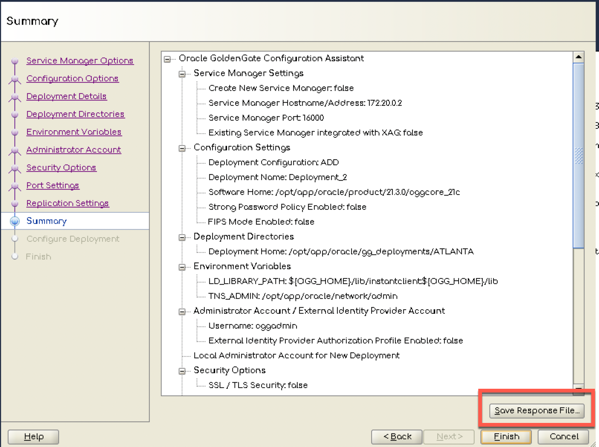
Once you save the response file, this file can be edited in place or copied off the machine and edited as needed.
Let’s take a look at the oggca.rsp file now.
Take a look at the OGGCA Response File:
Below is a response file from an OGG 21c install. This is indicated with the first line of the response file. All the other parameters are specific to how you want to install the deployment(s) for Oracle GoldenGate.
oracle.install.responseFileVersion=/oracle/install/rspfmt_oggca_response_schema_v21_3_0
CONFIGURATION_OPTION=ADD
DEPLOYMENT_NAME=###DEPLOYMENT_NAME###
ADMINISTRATOR_USER=oggadmin
ADMINISTRATOR_PASSWORD=###PWD###
SERVICEMANAGER_DEPLOYMENT_HOME=/opt/app/oracle/gg_deployments/ServiceManager
HOST_SERVICEMANAGER=ogg21c
PORT_SERVICEMANAGER=###SMPORT###
SECURITY_ENABLED=true
STRONG_PWD_POLICY_ENABLED=true
CREATE_NEW_SERVICEMANAGER=###CREATESM###
REGISTER_SERVICEMANAGER_AS_A_SERVICE=false
INTEGRATE_SERVICEMANAGER_WITH_XAG=false
EXISTING_SERVICEMANAGER_IS_XAG_ENABLED=false
OGG_SOFTWARE_HOME=/opt/app/oracle/product/19.1.0/oggcore_19c
OGG_DEPLOYMENT_HOME=/opt/app/oracle/gg_deployments/###DEPLOYMENT_NAME###
OGG_ETC_HOME=
OGG_CONF_HOME=
OGG_SSL_HOME=
OGG_VAR_HOME=
OGG_DATA_HOME=
ENV_ORACLE_HOME=/opt/app/oracle/product/19.5.0/client_1
ENV_LD_LIBRARY_PATH=/opt/app/oracle/product/19.5.0/client_1/lib
ENV_TNS_ADMIN=/opt/app/oracle/network/admin
ENV_ORACLE_SID=
ENV_STREAMS_POOL_SIZE=
ENV_USER_VARS=
CIPHER_SUITES=TLS_RSA_WITH_AES_128_CBC_SHA256,TLS_RSA_WITH_AES_128_GCM_SHA256,TLS_RSA_WITH_AES_256_CBC_SHA256,TLS_RSA_WITH_AES_256_GCM_SHA384,TLS_ECDHE_ECDSA_WITH_AES_128_CBC_SHA256,TLS_ECDHE_ECDSA_WITH_AES_128_GCM_SHA256,TLS_ECDHE_ECDSA_WITH_AES_256_CBC_SHA384,TLS_ECDHE_ECDSA_WITH_AES_256_GCM_SHA384,TLS_ECDHE_RSA_WITH_AES_128_CBC_SHA256,TLS_ECDHE_RSA_WITH_AES_128_GCM_SHA256,TLS_ECDHE_RSA_WITH_AES_256_CBC_SHA384,TLS_ECDHE_RSA_WITH_AES_256_GCM_SHA384,TLS_DHE_RSA_WITH_AES_128_CBC_SHA256,TLS_DHE_RSA_WITH_AES_128_GCM_SHA256,TLS_DHE_RSA_WITH_AES_256_CBC_SHA256,TLS_DHE_RSA_WITH_AES_256_GCM_SHA384,TLS_ECDH_ECDSA_WITH_AES_128_CBC_SHA256,TLS_ECDH_ECDSA_WITH_AES_128_GCM_SHA256,TLS_ECDH_ECDSA_WITH_AES_256_CBC_SHA384,TLS_ECDH_ECDSA_WITH_AES_256_GCM_SHA384,TLS_ECDH_RSA_WITH_AES_128_CBC_SHA256,TLS_ECDH_RSA_WITH_AES_128_GCM_SHA256,TLS_ECDH_RSA_WITH_AES_256_CBC_SHA384,TLS_ECDH_RSA_WITH_AES_256_GCM_SHA384
SERVER_WALLET=/home/oracle/wallet/gg19c
SERVER_CERTIFICATE=
SERVER_CERTIFICATE_KEY_FILE=
SERVER_CERTIFICATE_KEY_FILE_PWD=
CLIENT_WALLET=/home/oracle/wallet/distroclient
CLIENT_CERTIFICATE=
CLIENT_CERTIFICATE_KEY_FILE=
CLIENT_CERTIFICATE_KEY_FILE_PWD=
SHARDING_ENABLED=false
SHARDING_USER=
ADMINISTRATION_SERVER_ENABLED=true
PORT_ADMINSRVR=###ASPORT###
DISTRIBUTION_SERVER_ENABLED=true
PORT_DISTSRVR=###DSPORT###
NON_SECURE_DISTSRVR_CONNECTS_TO_SECURE_RCVRSRVR=false
RECEIVER_SERVER_ENABLED=true
PORT_RCVRSRVR=###RSPORT###
METRICS_SERVER_ENABLED=true
METRICS_SERVER_IS_CRITICAL=false
PORT_PMSRVR=###PMPORT###
UDP_PORT_PMSRVR=###PMUDPPORT###
PMSRVR_DATASTORE_TYPE=BDB
PMSRVR_DATASTORE_HOME=/opt/app/oracle/gg_deployments/###DEPLOYMENT_NAME###/bdb
OGG_SCHEMA=ggate
REMOVE_DEPLOYMENT_FROM_DISK=
What parameters do I use normally:
In setting up many Oracle GoldenGate (Microservices) environments, there are a few set of parameters that I use in the response file for OGGCA. In reviewing the parameter file above, many of these parameters are noted with “###” leading and ending the value. There are also a few that are hard coded because they are just needed for the install process.
The static parameters are:
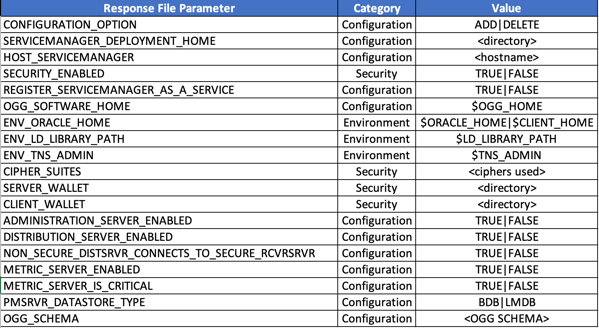
The above parameters, although I have them set to be hard coded, they can be dynamically changed as well like the other parameters that get updated during a silent install.
Below are the parameters that I typically set dynamically when installing silently.
The dynamic coded parameters are:
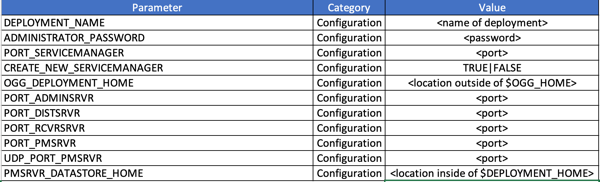
Between these two sets of parameters, the Oracle GoldenGate Configuration Assistant (OGGCA) response file can be updated and a deployment built through a silent install. If you go back and look at the response file example, you will notice that there are quite a few parameters that have no values. These parameters are used to provide more customization within the Oracle GoldenGate environment/deployment.
How do to update response file:
Now that you can retrieve the OGGCA response file and have a familiarity with the parameters in the response file; how can the file be updated and ready to use? Below is the script that RheoData/I uses for installing deployments. This is a very quick process with the sed command.
NOTE: You may use this script at your own risk!
#!/bin/bash
# Copyright (c) 2020 RheoData, LLC and/or its affiliates. All rights reserved.
#
# Since: March 2019
# Author: Bobby Curtis <[email protected]>
# Description: Add ServiceManager and inital deployment
#
# DO NOT ALTER OR REMOVE COPYRIGHT NOTICES OR THIS HEADER.
#
cp ${SOFTWARE_HOME}/ora-response/oggca_deployment.rsp.tmpl ${SOFTWARE_HOME}/ora-response/oggca_deployment.rsp
sed -i -e "s|###DEPLOYMENT_NAME###|Atlanta|g" ${SOFTWARE_HOME}/ora-response/oggca_deployment.rsp
sed -i -e "s|###PWD###|WElcome12345##|g" ${SOFTWARE_HOME}/ora-response/oggca_deployment.rsp
sed -i -e "s|###CREATESM###|true|g" ${SOFTWARE_HOME}/ora-response/oggca_deployment.rsp
sed -i -e "s|###SMPORT###|16000|g" ${SOFTWARE_HOME}/ora-response/oggca_deployment.rsp
sed -i -e "s|###ASPORT###|16001|g" ${SOFTWARE_HOME}/ora-response/oggca_deployment.rsp
sed -i -e "s|###DSPORT###|16002|g" ${SOFTWARE_HOME}/ora-response/oggca_deployment.rsp
sed -i -e "s|###RSPORT###|16003|g" ${SOFTWARE_HOME}/ora-response/oggca_deployment.rsp
sed -i -e "s|###PMPORT###|16004|g" ${SOFTWARE_HOME}/ora-response/oggca_deployment.rsp
sed -i -e "s|###PMUDPPORT###|16005|g" ${SOFTWARE_HOME}/ora-response/oggca_deployment.rsp
echo
$OGG_HOME/bin/oggca.sh -silent -responseFile ${SOFTWARE_HOME}/ora-response/oggca_deployment.rsp
rm -f ${SOFTWARE_HOME}/ora-response/oggca_deployment.rsp
Hopefully you found this post useful and can now do:
1. Retrieve the Oracle GoldenGate Configuration Assistant (OGGCA) response file
2. Understand the fields in the OGGCA response file
3. See how it can be updated dynamically
Thanks!
Enjoy!!!


