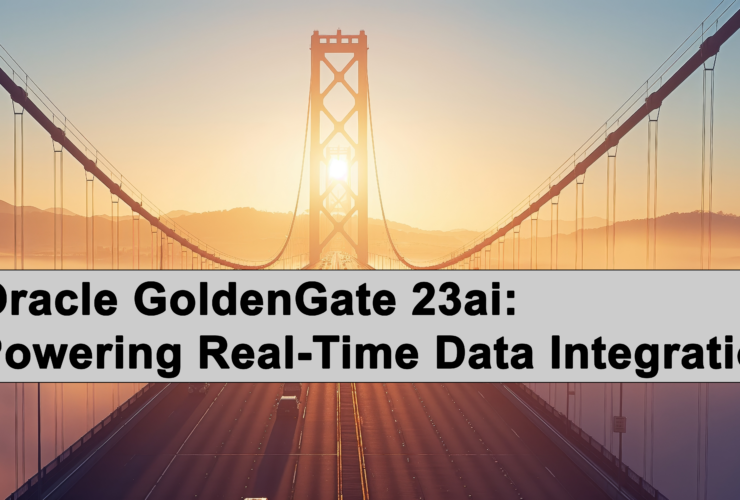Installing Oracle GoldenGate Monitor Agent 12.2.1.2 – Silent
This post is mostly for anyone at RheoData to use get a sense of how the Oracle GoldenGate Monitor Agent needs to be installed. The approach taken is to ensure that it is installed via the -silent process making it easier to install when looking at CI/CD processes and needing to get the agent installed quickly. This post is also intended to be high-level notes for myself for me to look at later if needed.
The steps to get Oracle GoldenGate Monitor Agent installed are as follows:
1. Download the Oracle GoldenGate Monitor Agent from OTN (here)
2. Unzip the downloaded zip file in a directory that is easily accessed.
$ cd /tmp $ unzip fmw_12.2.1.2.0_ogg_Disk1_1of1.zip -d ./gg_mon
3. Create a response file and add needed information
$ cd /tmp/gg_mon $ touch gg_mon.rsp
[oracle@rtlvedgo04 gg_agent]$ cat gg_mon.rsp
#DO NOT CHANGE THIS.
Response File Version=1.0.0.0.0
[GENERIC]
#The oracle home location. This can be an existing Oracle Home or a new Oracle Home
ORACLE_HOME=/u01/app/oracle/oem_agent/134000/agent_13.4.0.0.0
INSTALL_TYPE=GoldenGate Monitor Agent Installation
You have new mail in /var/spool/mail/oracle
4. Confirm Java 8 is available
$ which java $ java -version
/u01/app/java/jdk1.8.0_202/bin/java
5. Install the Oracle GoldenGate JAgent
/u01/app/java/jdk1.8.0_202/bin/java -jar ./fmw_12.2.1.2.0_ogg.jar -silent ./gg_mon.rsp
6. Monitor the installation of Oracle GoldenGate JAgent
Launcher log file is /tmp/OraInstall2021-12-06_04-17-03PM/launcher2021-12-06_04-17-03PM.log. Extracting the installer . . . . Done Checking if CPU speed is above 300 MHz. Actual 2100.000 MHz Passed Checking swap space: must be greater than 512 MB. Actual 32767 MB Passed Checking if this platform requires a 64-bit JVM. Actual 64 Passed (64-bit not required) Checking temp space: must be greater than 300 MB. Actual 1038 MB Passed
Preparing to launch the Oracle Universal Installer from /tmp/OraInstall2021-12-06_04-17-03PM
Log: /tmp/OraInstall2021-12-06_04-17-03PM/install2021-12-06_04-17-03PM.log
Copyright (c) 2016, Oracle and/or its affiliates. All rights reserved.
Reading response file..
Skipping Software Updates
Validations are enabled for this session.
Verifying data
Copying Files
Percent Complete : 10
Percent Complete : 20
Percent Complete : 30
Percent Complete : 40
Percent Complete : 50
Percent Complete : 60
Percent Complete : 70
Percent Complete : 80
Percent Complete : 90
Percent Complete : 100
The installation of Oracle Fusion Middleware 12c GoldenGate Monitor & Veridata 12.2.1.2.0 completed successfully.
Logs successfully copied to /u01/app/oraInventory/logs.
7. Create the Agent instance
$ ./createMonitorAgentInstance.sh Please enter absolute path of Oracle GoldenGate home directory : /u01/app/ogg/oracle19c/19100/core Please enter absolute path of OGG Agent instance : /u01/app/ogg/oracle19c/19100/core/oggmon_agent/12.2.1.2/agent_inst Please enter unique name to replace timestamp in startMonitorAgent script (startMonitorAgentInstance_20211206163005.sh) : Successfully created OGG Agent instance.
8. Create the wallet for the Agent
$ cd /u01/app/ogg/oracle19c/19100/core/oggmon_agent/12.2.1.2/agent_inst $ cd bin $ export JAVA_HOME=/u01/app/java/jdk1.8.0_202 $ ./pw_agent_util.sh -jagentonly Please create a password for Java Agent: Please confirm password for Java Agent: Dec 06, 2021 4:33:10 PM oracle.security.jps.JpsStartup start INFO: Jps initializing. Dec 06, 2021 4:33:10 PM oracle.security.jps.JpsStartup start INFO: Jps started. Wallet is created successfully.
9. Adjust the Agent to the environment where you are running it
$ cat ./Config.properties | egrep -v "^#|^$" jagent.host=localhost jagent.jmx.port=5555 interval.regular=60 interval.quick=30 monitor.host=localhost monitor.jmx.port=5502 monitor.jmx.username=oggmsjmxusr jagent.username=oggmajmxusr reg.retry.interval=10 instance.query.initial.interval=5 incremental.registration.quiet.interval=5 maximum.message.retrieval=500 jagent.rmi.port=5559 agent.type.enabled=OEM status.polling.interval=5 message.polling.interval=5 reg.retry.times=-1 jagent.backward.compatibility=false jagent.ssl=false jagent.keystore.file=jagentKeyStore jagent.truststore.file=jagentKeyStore jagent.restful.ws.timeout=15000 jagent.ggsci.timeout=30
10. Enable monitoring in the GLOBALS file
$ cd $OGG_HOME $ vi GLOBALS
Add the parameter ENABLEMONITORING to the GLOBALS file.
11. Access GGSCI and verify that the JAGENT is available and start it if needed.
$ ./ggsci
Oracle GoldenGate Command Interpreter for Oracle
Version 19.1.0.0.4 OGGCORE_19.1.0.0.0_PLATFORMS_191017.1054_FBO
Linux, x64, 64bit (optimized), Oracle 19c on Oct 17 2019 21:16:29
Operating system character set identified as UTF-8.
Copyright (C) 1995, 2019, Oracle and/or its affiliates. All rights reserved.
GGSCI (rtlvedgo04.labcorp.com) 1> info jagent
JAgent is running.
GGSCI (rtlvedgo04.labcorp.com) 2> info all
Program Status Group Lag at Chkpt Time Since Chkpt
MANAGER RUNNING
JAGENT RUNNING
PMSRVR STOPPED
Note: in the above example, when using Oracle GoldenGate 12.3 or later the ENABLEMONITORING parameter will also enable Performance Metric Service.
After confirming that the JAgent has been started, you are done. Hope this helps!
Enjoy!!