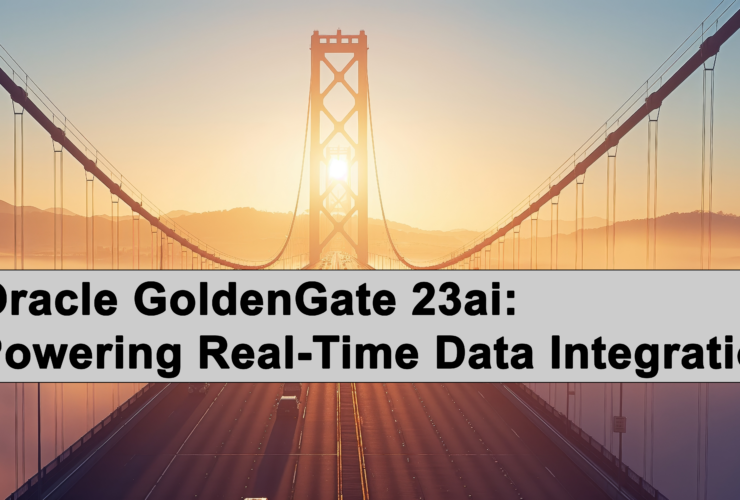Agnostic GoldenGate AdminClient – Microservices
Back in 2017 when Oracle GoldenGate 12c (Microservices) was released it came with a new command line tool called AdminClient. Over the course of time, I’ve written about how to use AdminClient but never covered a simple fact of how do you get access to it. By default, if you want access to AdminClient; you have to install it and access via Oracle GoldenGate Home on the host where it is installed. Which is great if you are still working with the concept of SSHing into a host to administer Oracle GoldenGate (counter productive to what Oracle intended with Microservices).
In many conversations that I had over the years, I mentioned that the AdminClient can be installed and used remotely from a Windows workstation or a remote Linux machine. Which is true, but how is this done? At the same time, many consultants and GoldenGate admin who prefer the Mac OS were left with no option other than SSHing into the GoldenGate host. How do you address these concerns?
- Install Oracle GoldenGate (Microservices) locally
- Install Oracle GoldenGate (Microservices) in a container
Let’s address the first option – Install Oracle GoldenGate (Microservices) locally
In order to access GoldenGate’s AdminClient from your Windows workstation or a remote Linux machine, you have to:
- Download the complete Oracle GoldenGate (Microservices) binary set – Windows or Linux (x86-64)
- Install the complete binary set into a local Oracle GoldenGate Home ($OGG_HOME)
- Access AdminClient from a local Oracle GoldenGate (Microservices) Home from your local command line tool (DOS or Shell prompt)
This is similar to installing the Oracle Client or SQLcl for database access. However, unlike Oracle Client or SQLcl, you have to install “ALL” of the Oracle GoldenGate (Microservices) binaries. This means you have to have at least ~3G+ of space on your machine taken up in order to us AdminClient (a bit of a waste). Let alone, Mac OS users still do not have access to AdminClient locally although Mac OSX is based in BSD Linux.
For a tool that is meant to make administration of Oracle GoldenGate simpler, there is a lot of overhead that has to be considered on your local Windows workstation or remote Linux machine. Not to mention the complete lock out of users using a Mac OS platform.
There is hope though! With a bit of guidance and understanding, you can get the AdminClient to run across all platforms that are supported including the Mac OS. To address the second option RheoData has taken the time to develop a Docker container that will give you access to the AdminClient by simply deploying a container. At the moment, this container is available on RheoData’s public Docker Hub. Do expect this image to be updated over time with more details, but at the moment it is available for usage.
To use this containerized version of Oracle GoldenGate (Microservices) AdminClient, do the following:
1. Pull the latest release
$ docker pull rheodata/adminclient
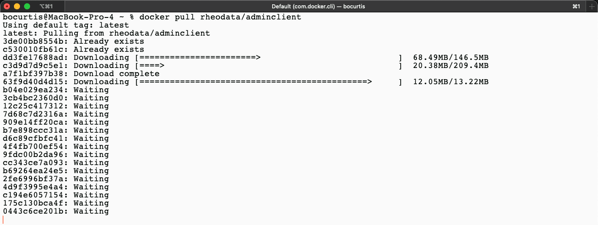
2. Issue ‘docker run’
$ docker run -ti –rm rheoData/adminclient:latest

3. Use AdminClient as normal
Login to an Oracle GoldenGate (Microservices) environment remotely. In the image below, we are accessing an Oracle GoldenGate environment that is currently running on a compute node in Oracle Cloud Infrastructure.
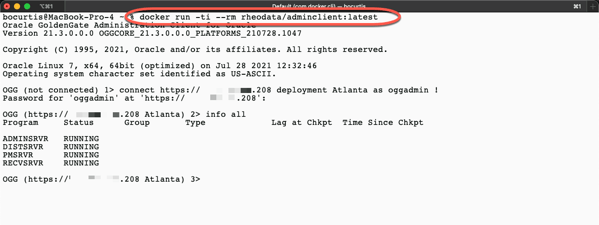
By placing Oracle GoldenGate (Microservices) AdminClient into a container, a user can now deploy AdminClient on all major platforms that a traditionally used (Windows, Linux, and Mac OS). At the same time, this finally puts the command line option for Oracle GoldenGate (Microservices) in a read to use state that can be quickly deployed and used in a wide range of environments – on-premises, cloud, or hybrid.
Now the only thing that needs to be done is for Oracle to actually create a smaller footprint installer for the AdminClient only. Until then feel free to download and use this to administer Oracle GoldenGate (Microservices).