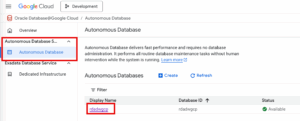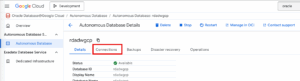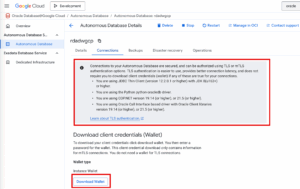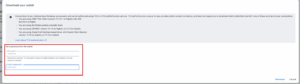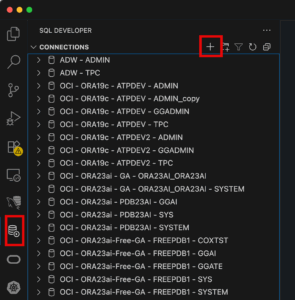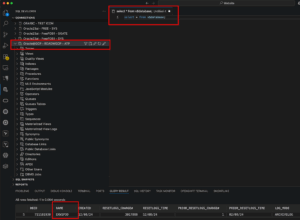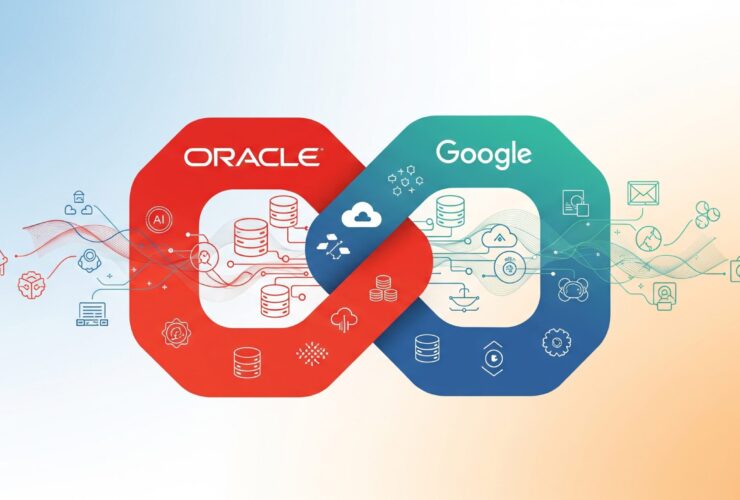Seamless Database Access: Connecting to Oracle Database 23ai on Oracle@GCP Using VS Code
Transform Your Database Development Experience in Minutes
If you’re managing Oracle databases, you understand the importance of quick, secure connections to your cloud infrastructure. Today, we’re demonstrating just how straightforward it is to connect to Oracle Database 23ai running on Oracle@GCP using Microsoft VS Code with the Oracle SQL Developer plugin.
What once required complex configurations now takes just minutes—let’s walk through it together.
Why Oracle@GCP Changes the Game
Oracle Database@Google Cloud represents a paradigm shift in database management. You get Oracle’s enterprise-grade database performance combined with Google Cloud’s innovative infrastructure. The result? Simplified operations, enhanced security, and the agility your team needs to deliver results faster.
Retrieving Your Connection Credentials: A Four-Step Process
The journey begins in the Google Cloud Console, where Oracle’s Autonomous Database service seamlessly integrates with your GCP environment.
Step 1: Navigating to Your Database
In the Google Cloud Console, you’ll find Oracle Database@Google Cloud in the navigation menu. Under the Autonomous Database Service section, simply click on “Autonomous Database” to view your instances. The interface displays your database—in this case, “rdadwgcp”—with its status clearly shown as “Available.”
Step 2: Accessing Database Details
Click on your database name to enter the detailed view. Here, you’ll see comprehensive information about your instance, including status, database ID, and display name. Notice the “Connections” tab—this is where the magic happens.
Step 3: Understanding Connection Options
The Connections tab presents important information about authentication methods. Oracle@GCP supports both TLS and mTLS authentication options. For developers using modern tools like JDBC Thin Client (version 12.2.0.1 or higher), Python python-oracledb driver, or ODP.NET, TLS authentication provides a streamlined connection experience without requiring wallet downloads.
However, for this VS Code setup, we’ll use the traditional wallet approach for maximum compatibility.
At the bottom of the connections page, you’ll find the “Download Wallet” button. Click it, and you’ll be prompted to set a password for the wallet.
Step 4: Downloading Your Wallet
This password must be between 8-60 characters and contain at least one alphabetic and one numeric character. After setting your password, download the wallet file—it contains all the necessary connection credentials.
After providing the password, your wallet will download to the location specified in your browser. In my case, this was the Downloads folder.
Establishing Your VS Code Connection
With your wallet secured, let’s set up the connection in VS Code using the Oracle SQL Developer extension.
Setting Up Your Development Environment
Open VS Code and navigate to the SQL Developer extension. In the Connections panel, click the “+” icon to create a new connection. This opens the connection configuration dialog.
Configuring Connection Details and Finalizing the Connection
Name your connection something meaningful—we’ll use “Oracle@GCP – RDADWGCP – ATP” to clearly identify this as an Autonomous Transaction Processing database.
Enter your database username (typically “admin” for initial setup) and the password you created during database provisioning. For the Connection Type, select “Cloud Wallet” from the dropdown menu.
Upload your wallet file using the “Choose File” option. The service dropdown will automatically populate with available connection services—select “RDADWGCP_LOW” for a balanced performance profile suitable for most development work.
Before saving, click “Test” to verify your connection. Once you see a successful connection message, click “Save” to store these settings.
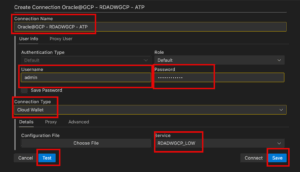
Your Gateway to Cloud Database Development
When prompted for your password during the first connection attempt, enter it and press Enter. You’ll see your new connection appear in the SQL Developer panel, ready for use.
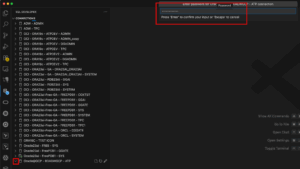
Expand the connection to explore your database objects—tables, views, procedures, and more. A simple query like select * from v$database confirms you’re connected and ready to develop.
The RheoData Advantage: Your Oracle Cloud Migration Partner
What you’ve just witnessed is merely the beginning. This simple connection process exemplifies the ease of working with Oracle@GCP—but successful cloud migrations require more than just easy connections.
At RheoData, we specialize in Oracle database migrations to Google Cloud Platform. Our expertise spans:
- Lift-and-shift migrations that minimize downtime and risk
- Architecture optimization for cloud-native performance
- Oracle GoldenGate implementations for real-time data replication and continuous business operations
- Comprehensive migration planning aligned with your business objectives
We understand that every migration is unique. That’s why we offer a complimentary 30-minute architecture review where our experts will:
- Assess your current Oracle environment
- Discuss your migration objectives
- Provide initial recommendations for your cloud journey
- Outline a clear path forward
Ready to Simplify Your Oracle Operations?
The connection process you’ve seen today represents just a fraction of what Oracle@GCP can do for your organization. From reduced administrative overhead to enhanced performance and security, the benefits compound quickly.
Don’t let complex migrations hold you back from cloud advantages. Contact our cloud migration experts at [email protected] to schedule your free consultation. Let’s discuss how we can transform your Oracle database operations while maintaining the reliability your business depends on.
Take the first step today—your streamlined cloud future awaits.
RheoData: Transforming Data into Strategic Advantage
Schedule your free 30-minute architecture review: [email protected]