Where Innovation meets Talent.
Looking to modernize your data platforms for AI? We have the team for you, with years of industry experience.
What We Do?
"We act as your extended team and help you reach your modern data platform goals."
Transform your enterprise data architecture with zero business disruption through proven Oracle and Google Cloud expertise. We deliver measurable results in weeks, not months.
Redefining the Possibilities with Expert-led industry solutions
Multi-Cloud Migrations
Accelerate your cloud transformation with zero disruption—our expert-led migrations to Oracle Cloud, Google Cloud, or Azure are designed to protect uptime and performance. We help CIOs unlock cost-efficiency, scalability, and security across cloud, on-prem, and hybrid environments. Trust us to future-proof your infrastructure while keeping mission-critical operations running flawlessly.
AI & Analytics
Our AI solutions cut through the hype to deliver real business value—automating workflows, generating predictive insights, and driving measurable outcomes. We focus on strategic impact, not just technical novelty, ensuring your AI investments fuel competitive advantage. Let us help you turn innovation into operational excellence.
Data Integration
Eliminate data silos across cloud and legacy systems to build a unified data foundation that powers real-time, strategic decisions. Our integration and governance expertise transforms fragmented data into a trusted asset—driving agility, compliance, and measurable business value. Empower your enterprise with data that works as hard as you do.
AI Managed Services
Drive enterprise-wide transformation with AI solutions that integrate seamlessly across all business domains. Our expert-led implementations ensure strategic alignment, operational efficiency, and measurable impact. Empower your organization to lead with intelligence and agility.
Schedule a meeting with one of our experts
Our Clients
Customers are the window to understand our mode of operation. We deliver tailor made professional services for each client. Making each experience unique and different across private and public domains.
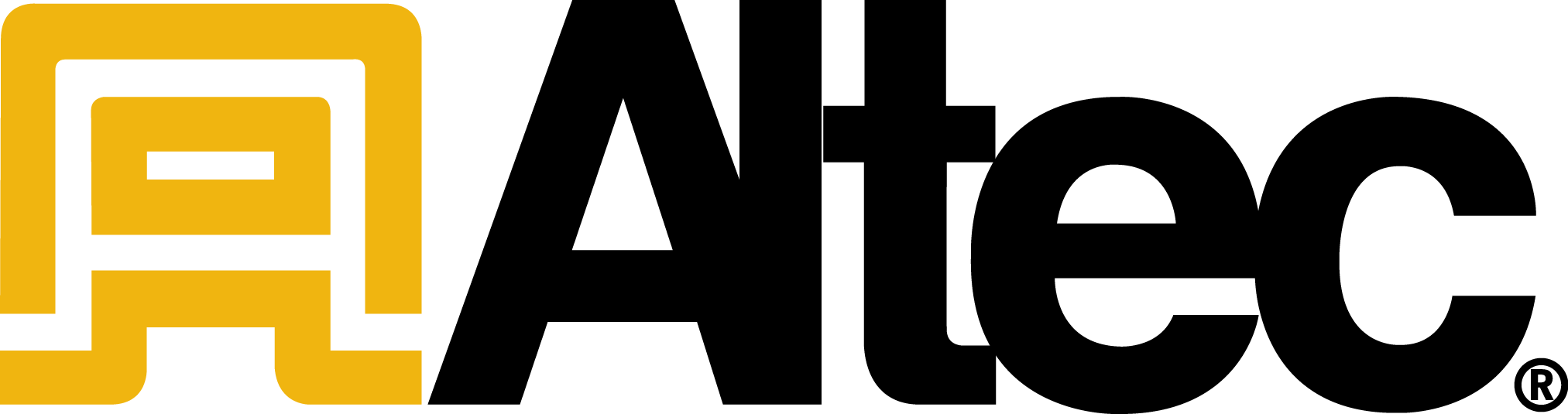
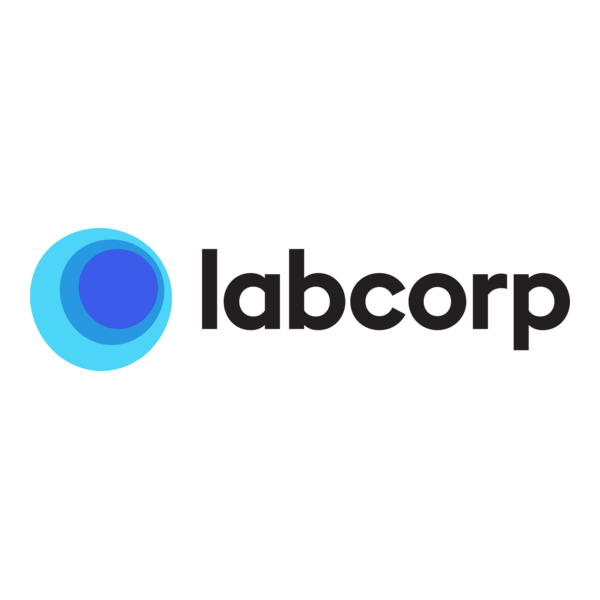
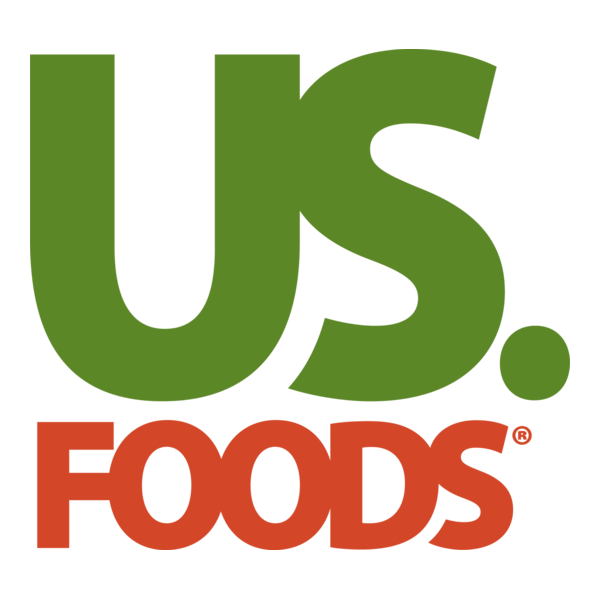
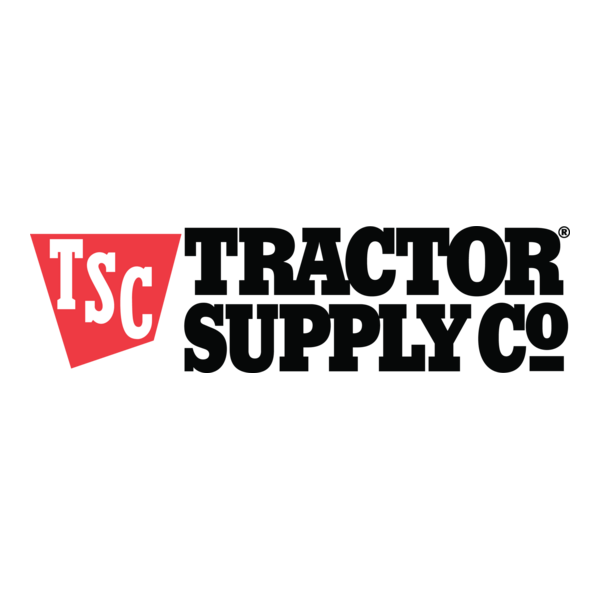
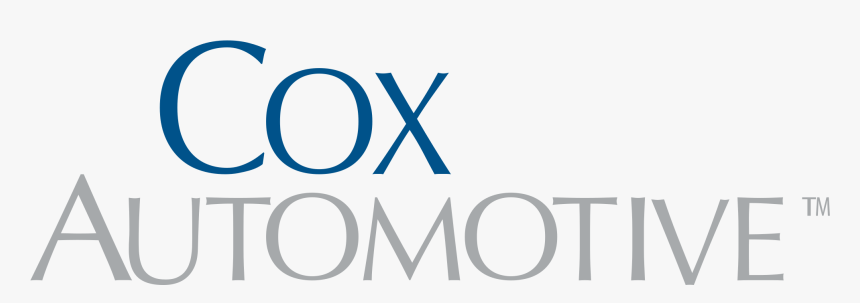
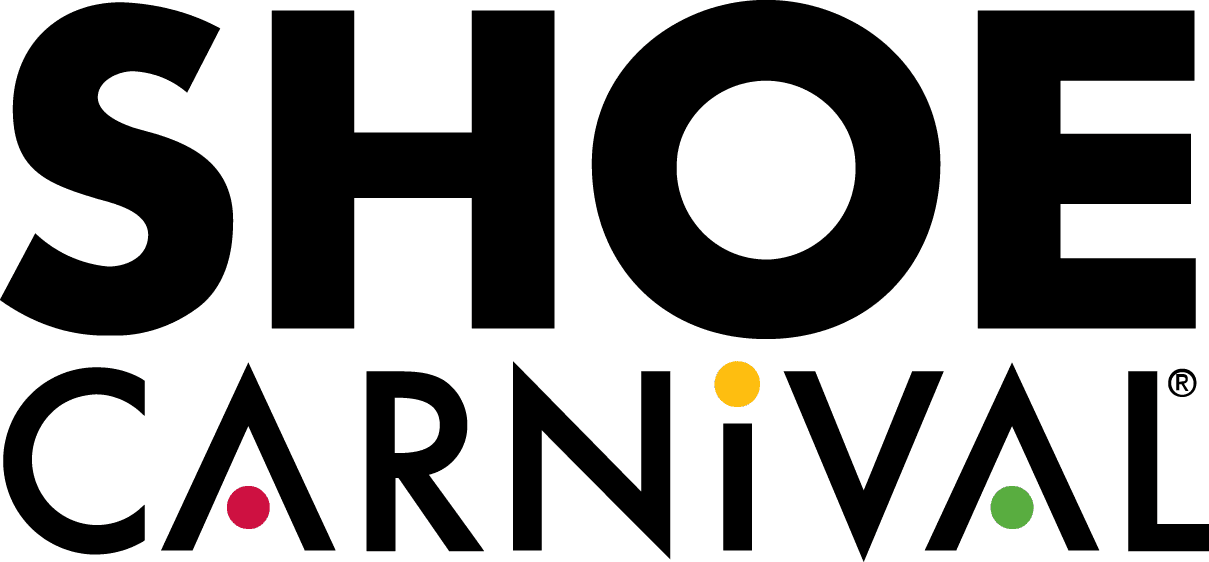
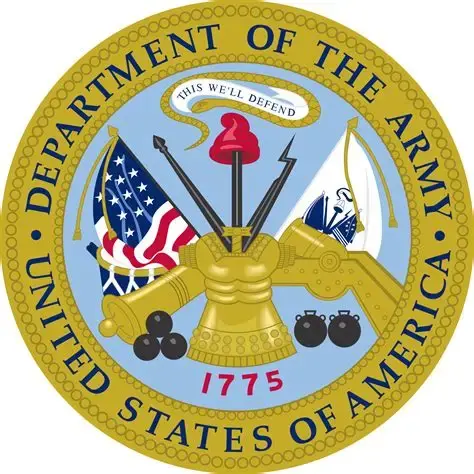
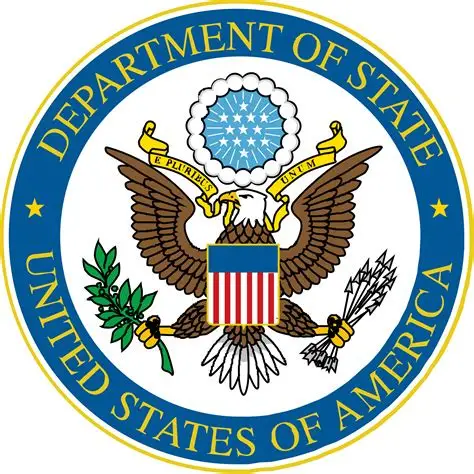

Testimonials
Here is what our customers had to say about us:

When we contacted RheoData, we were just hoping to get an opinion on the issue we were facing, RheoData went above and beyond our expectations dedicating their personal time to help us trouble-shoot the problem.
CoxAuto, Inc.

Rheodata were great to do business with! They are truly experts in data integration and helped us with the most complicated type of replication I’ve ever seen. Highly recommended!







